Do not trust the data in Google Analytics. It is lying to you!
Even if you installed the tracking code correctly, all the data you see is incorrect. It’s tainted, false, misleading, and wrong. It’s a huge mistake to make any decisions based on the data in Google Analytics… unless you make some essential adjustments.
Where Does the Misleading Data Come From?
Google Analytics is a very popular target for spammers and hackers. Just recently, sites across the world were hit by spam that looked like referral traffic from Lifehacker and Reddit. Semalt is another popular source that has been spamming Google Analytics accounts for years. Other spammers are more subtle and use “ghost” hosts to infiltrate your website data. Spammers are relentless, and they’re developing new techniques every week.
While spam is the primary destroyer of good data, your website traffic may be skewed for another reason. If you’re looking at traffic reports and think all the sessions are potential customers, you’re wrong. Your own office may be inflating traffic numbers without realizing it. While this is not fake traffic, it’s not valuable traffic either.
Other sources of bad data include bots, spiders, crawlers and other digital marketing tools. Call tracking and chat software often impact the quality of your Google Analytics data, and poorly coded robots can appear as human visitors. All these sources must be wiped out before you can begin to even remotely trust Google Analytics.
How To Fix Your Google Analytics Data
If you plan on using Google Analytics in any way, you must prepare your account to block all the bad data. Here at Mockingbird, this is the first thing we do before working on any website.
Step 1 – Create Multiple Views
It is very important to create multiple property views because once you start messing with Google Analytics data, there is a chance you may irreversibly break something. We suggest creating at least 3 views – Raw Data (the untouched backup), Master View (the one you use), and Test View (the one you test with, obviously). Once you have these views set up, you’re ready for step 2.
Step 2 – Create Filters
Filters block data from ever hitting your Google Analytics account. If you filter all traffic from Russia, you may still get traffic from Russia, but you won’t see it in your Google Analytics account. It is important to understand Filters apply to future data and cannot be retroactively applied. If you want to remove spam from historic data, you’ll need to apply Segments (more on that later).
Here are some examples of Filters you should create:
- Exclude spam referral sources (we have a list of 80 that we block)
- Exclude internal IP addresses
- Exclude partner agencies’ IP addresses
- Include only your Hostnames
Again, once these are applied, the filtered data is gone forever. Make sure to test each filter to make sure it works correctly.
Step 3 – Select “Bot Filtering”
This one’s easy. Google Analytics has an option under View Settings that is called Bot Filtering. It “excludes all hits from known bots and spiders.” Check the box and hit save!
Step 4 – Utilize Segments
While Filters will help keep your data clean in the future, there is still a way to save your historic spam-filled data. Create a Segment that matches your filters so it excludes the bad data. You’ll need to apply this segment every time you look at your data, but it is a great way to accurately analyze past performance.
Does This Really Fix Everything?
I wish this were the end of the story. However, spam sources continue to evolve and you’ll need to update your filters and segments regularly. Furthermore, UTM codes (used for tracking digital marketing campaigns) may wreck havoc on your account if not implemented correctly. Check your account monthly, if not weekly, to make sure your data stays clean. Create custom channel groupings if you need to.
If you or your marketing agency aren’t proactively monitoring the Google Analytics, you may be making misinformed decisions based on misleading data. Stay on top of it, and Google Analytics can be an invaluable gold mine!
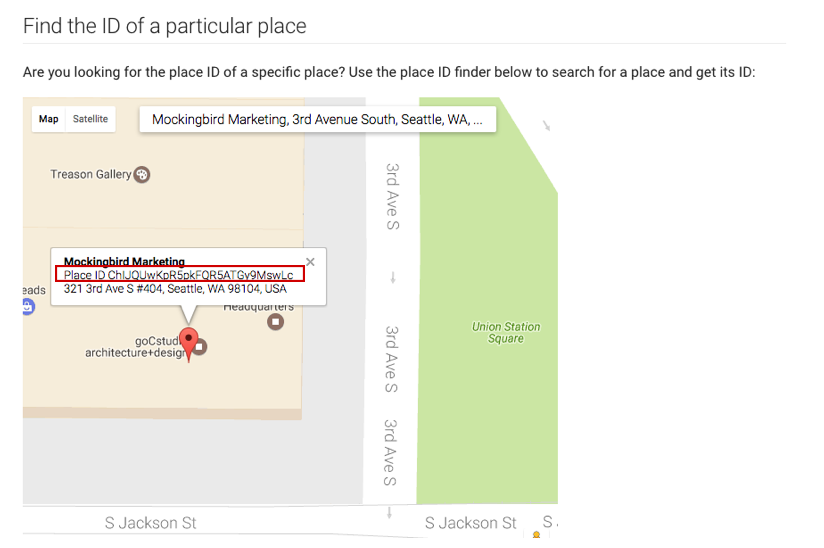
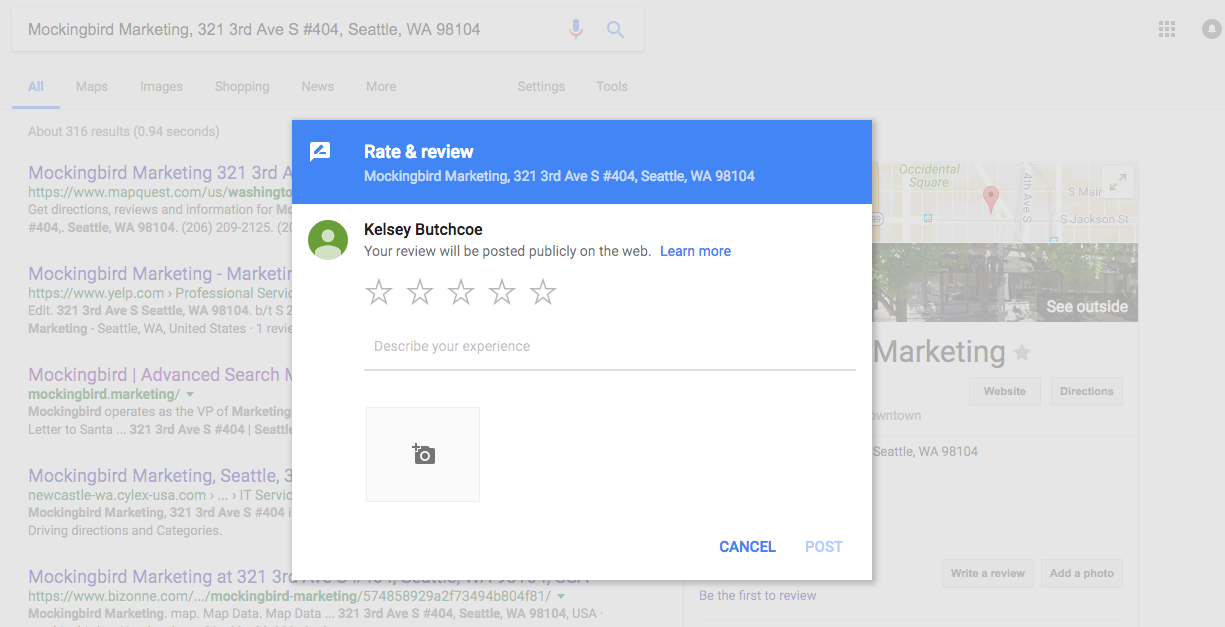
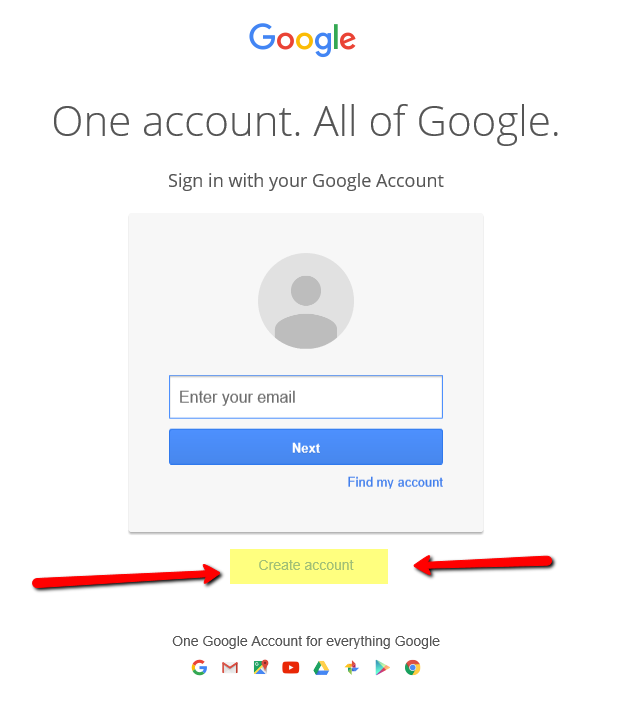
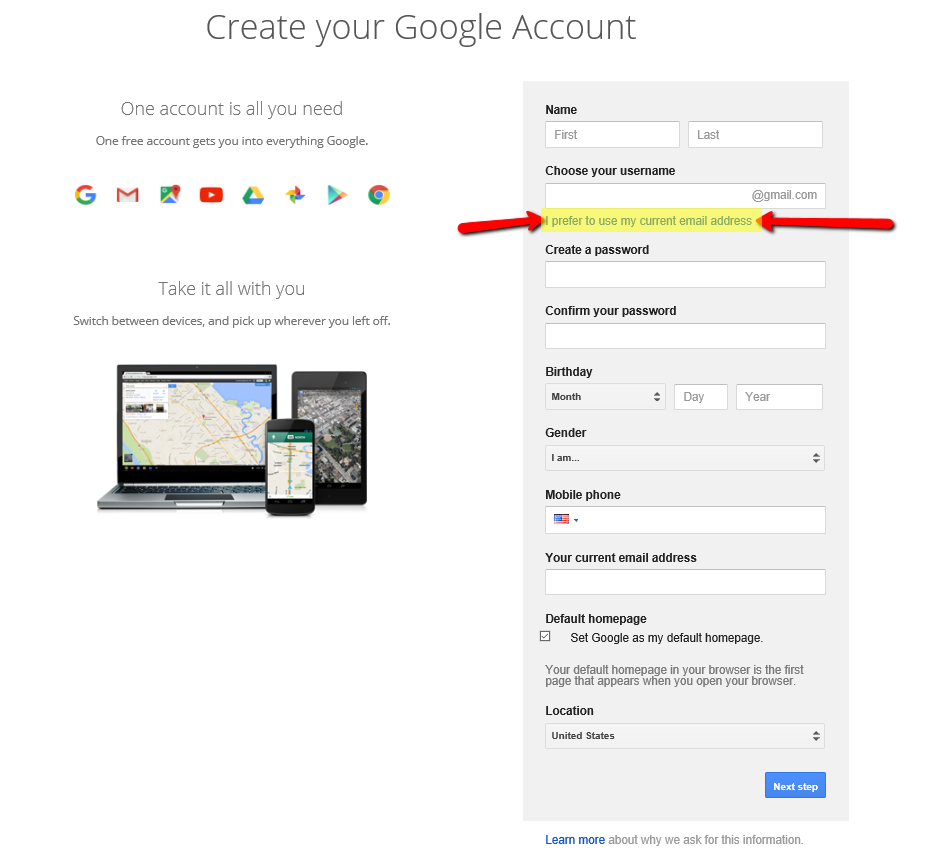
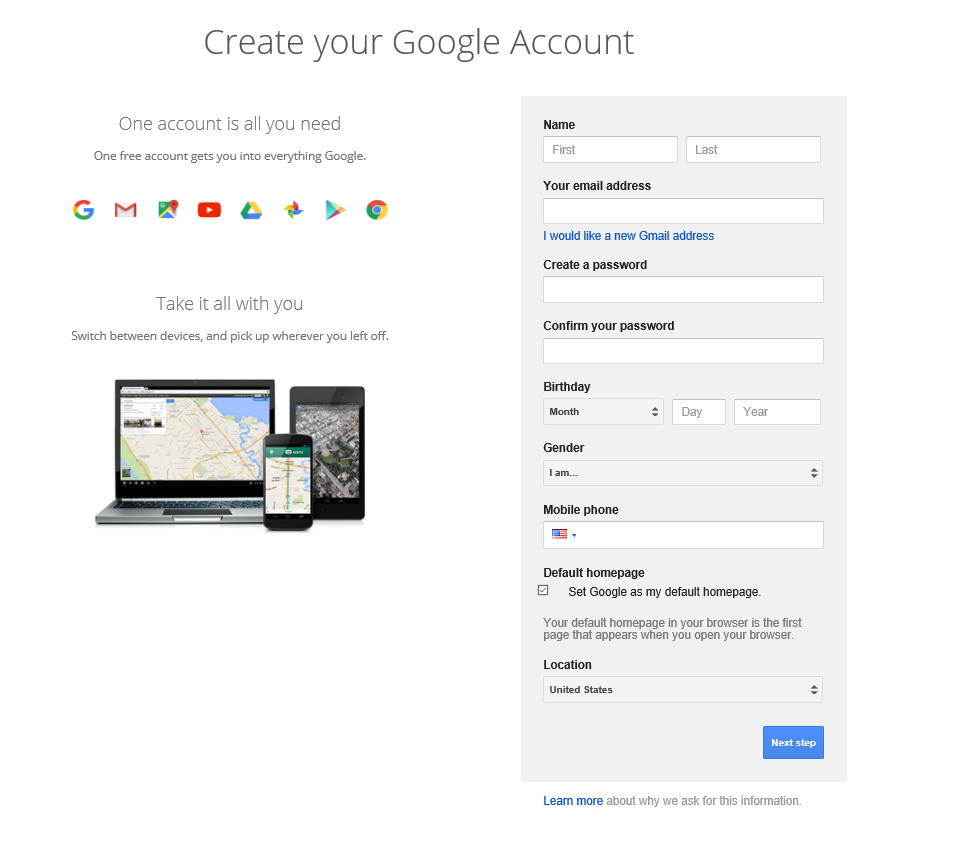
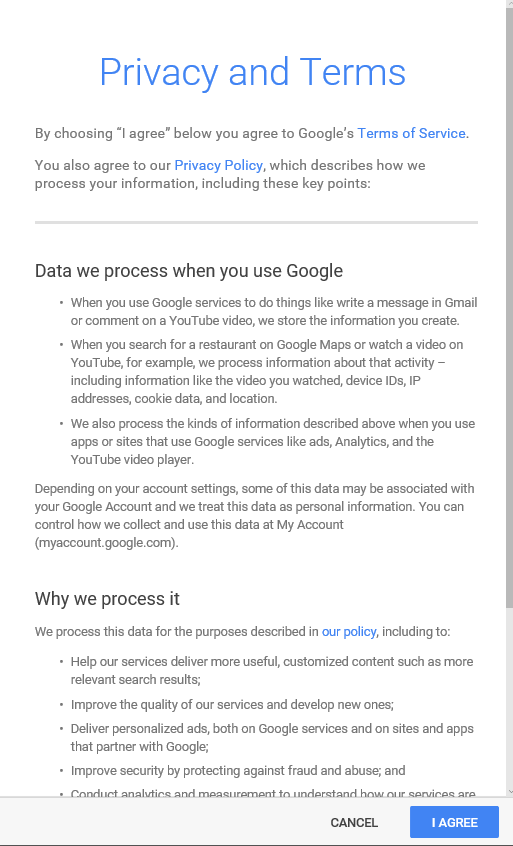


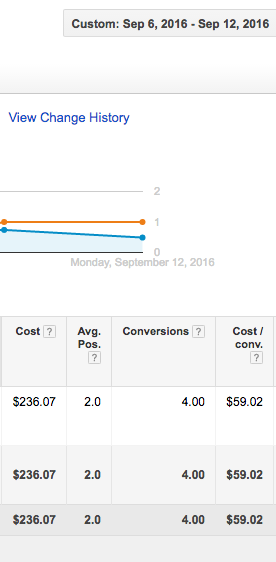
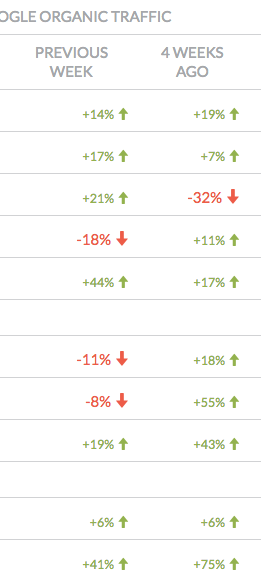 Interestingly, at Mockingbird, we’ve been watching an (almost) across the board, significant increase in traffic for our clients over the past month. Among our larger clients – this has been an average 22% increase in just the past 4 weeks. While this might be a seasonality issue (i.e. people getting back to serious business at the end of the summer) – it does make it hard for us to monitor these changes – but we’ll see what the results look like at the end of this week.
Interestingly, at Mockingbird, we’ve been watching an (almost) across the board, significant increase in traffic for our clients over the past month. Among our larger clients – this has been an average 22% increase in just the past 4 weeks. While this might be a seasonality issue (i.e. people getting back to serious business at the end of the summer) – it does make it hard for us to monitor these changes – but we’ll see what the results look like at the end of this week.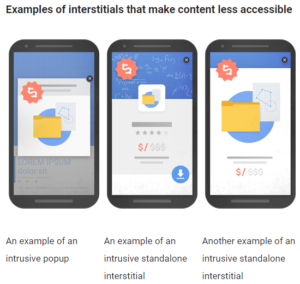 ‘ve long ranted against many of the implementations of chat conversions – especially on mobile devices – in which the chat is so aggressive that it covers up content, as well as all other forms of conversion – phone numbers and form fills. In most cases, chat implementations are configured to maximize revenue for the chat provider, NOT the law firm. Some providers have gone so far to refuse to allow customization of how aggressively their chat is implemented. This is further exacerbated by most vendors positioning their service as a marketing channel instead of what it truly is – a conversion channel. (i.e. just because someone ultimately converted through chat – the marketing cost for that user should still be attributed to SEO, Adwords, Avvo etc.)
‘ve long ranted against many of the implementations of chat conversions – especially on mobile devices – in which the chat is so aggressive that it covers up content, as well as all other forms of conversion – phone numbers and form fills. In most cases, chat implementations are configured to maximize revenue for the chat provider, NOT the law firm. Some providers have gone so far to refuse to allow customization of how aggressively their chat is implemented. This is further exacerbated by most vendors positioning their service as a marketing channel instead of what it truly is – a conversion channel. (i.e. just because someone ultimately converted through chat – the marketing cost for that user should still be attributed to SEO, Adwords, Avvo etc.)