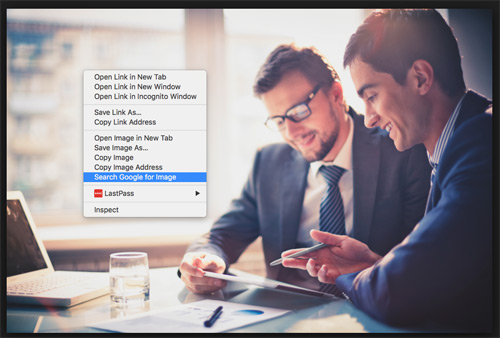Images are important. They can improve SEO as well as break up text and help make your website or blog post aesthetically pleasing. However, large uncompressed images can slow your page speed and impact your ranking factor. With the majority of people using their mobile devices for web browsing rather than desktop pc’s or laptops, making sure that your images are optimized is vital. Follow these steps and you will be on your way to becoming an image optimizing machine.
Finding The Right Image
Whether it is the header image for your website, a featured image for your blog post or a product image for your web store, make sure that you are using an image that reflects what you are trying to accomplish. There are many great resources that provide free stock images however it is best if you can supply your own images or have professional images taken. Original images will always be better than stock images, but if you do not have the resources to take your own photos, free stock images will work as long as they are high-quality and not too tacky. A couple website that I frequent are:
There are plenty of other stock image sites, however make sure that you can legally use them and whether or not you need to provide attribution.
Choosing The Correct File Format
 Whether you are using Adobe Photoshop, Affinity Photo, or any of the other photo editing programs available, you will need to figure out which filetype will be the best for your image. This could be confusing considering how many file options are available. In this post I will be going over two popular file formats, JPEG and PNG.
Whether you are using Adobe Photoshop, Affinity Photo, or any of the other photo editing programs available, you will need to figure out which filetype will be the best for your image. This could be confusing considering how many file options are available. In this post I will be going over two popular file formats, JPEG and PNG.
- JPEG: This is one of the most common image file types on the internet. JPEGs do not support transparency within images like PNGs do. JPEGs keep file sizes small and is pretty much supported universally.
- PNG: Unlike JPEG, PNGs support transparency and possess a better color range. On the downside, file sizes are larger than a JPEG.
Unless you need transparency, JPEG should be your first choice when deciding file format.
Correctly Naming Your Image
Using a proper file name for you image is important because you want Google and other search engines to know what the image is about. For example, let’s say that you took a photo of a sunset at the beach in Hawaii using your own digital camera. When you upload that photo to your computer, you might have seen something like DSC1234.jpg as the file name. When looking at the image, you can instantly tell that it’s a picture of a sunset at the beach. Unfortunately this isn’t the case for Google. Instead you want Google to see that the image is sunset-hawaii-beach.jpg.
Optimizing Your Image For Web
When posting an image on the web, your main goal is to decrease the file size as much as possible without losing too much quality. With websites like compressjpeg.com and compresspng.com this process is incredibly simple. Simply upload your image to the site and it will do everything for you. After the image has been compressed, you can make further changes to the image when you hover over the image and click on “settings” (shown below).
 Once you’re happy with the changes you have made, simply download the image and you are ready to go!
Once you’re happy with the changes you have made, simply download the image and you are ready to go!
If you have access to Photoshop and want an in-depth “hands-on” approach, you can read about compression and how to compress images in Photoshop here.
What Alt Text Is and Why You Need It
Alt text is the text that search engines use to understand what the image is. When we look at a picture of a sunset at a beach, we understand what is going on in the picture. At this time, search engines cannot recognize images unless you include alt text. If you are uploading your image to WordPress, all you need to do is update the alt text option within the edit image options. Another way to include alt text is simply through html. For example:
<img src=”sunset-hawaii-beach.jpg” alt=”Sunset Hawaii Beach” />
Done!
It’s that simple. By following the steps previously outlined, you will have images that look great and load quickly.