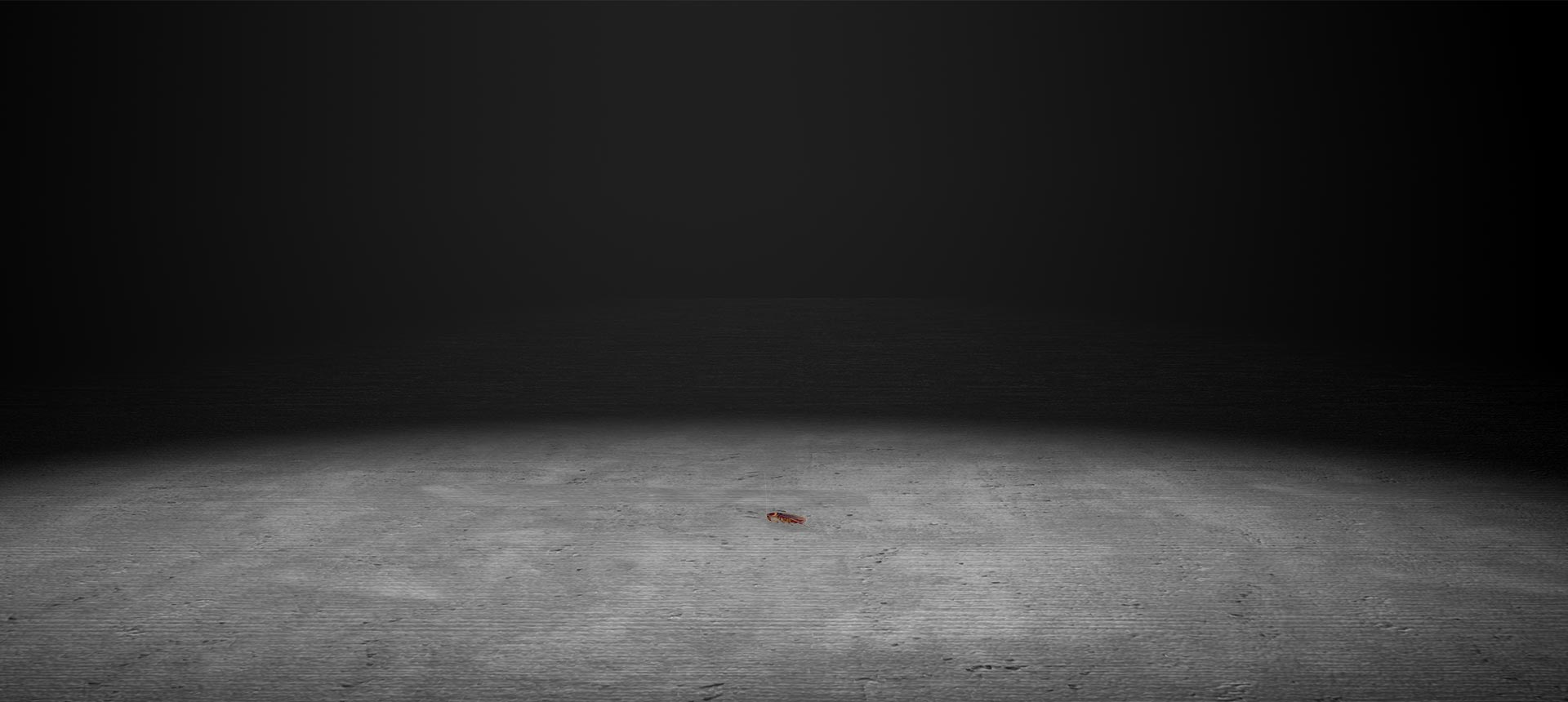Still Counting Leads?
Have the nagging feeling that the “leads” your agency keeps reporting on aren’t turning into clients? Why are the counting website spam form fills and PPC salesmen cold calls as leads?
Refocus your marketing analytics on Consultations and New Clients. Through advanced technical reporting infrastructure, Mockingbird’s clients evaluate marketing channel performance on how many consultations, clients and even revenue they drive, instead of “Leads”.
Mockingbirds Legal Marketing Services
Search Engine Optimization
Search Engine Optimization (SEO) is a long term investment in the health and effectiveness of your website. White hat to a fault, we focus on the technology, user experience, content, and inbound links needed to get your site in front of potential clients.
Learn MoreAdvertising
Commonly referred to as PPC, paid advertising offers highly targeted methods of getting in front of specific audiences. From AdWords to YouTube to Facebook Ads, each platform provides unique opportunities to grow your firm.
Learn MoreDesign & Development
From the front-end design to the back-end development, investing in a well built site can increase your prominence and help turn visitors into clients.
Learn MoreBusiness Reporting
Reporting and infrastructure are what differentiates marketing spends from actual strategies. Accurately measuring results allows you to make intelligent decisions across all your marketing channels.
Learn MoreAttend One of Our Events
We regularly participate in and host events/webinars for the legal community and online marketers. Our staples include Legal Connect with Google, ABA events, and American Association for Justice events. Check out below for our upcoming WEBINARS and EVENTS. Sign up for one below!
Let us get your digital marketing started!
From Our Ever-Expanding Blog
A blunt, contrarian, practical, hands on and cutting edge insight into the ever changing world of online marketing for the legal industry.

Google Asserting Ownership of LSA Client Intake Recordings…
I've been around Google for a long time... this is one of the Top 3 most concerning things I've ever seen coming out of Mountainview.…
Read More
Uptick in “Lawyer” Queries in Google Search Console (GSC): What’s Going On?
Starting the first week of March, we noticed a massive uptick on most of our sites for any query that included the search term “lawyer.”…
Read More
Top 10 Reasons Why AI and Voice Search Are The Future of Local SEO
The integration of SEO, artificial intelligence (AI), and voice search is not just a trend, it is the permanent future of SEO. This will reshape…
Read More
EOS – Conrad’s 2024 Goals Review
I'm finishing up the year - those few of you who are in the office are probably, like me walking through administrivia, checking on end-of-year…
Read More